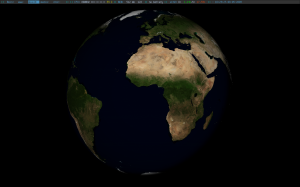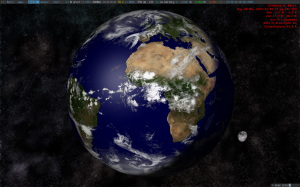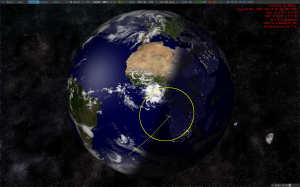This is a newer version of my post regarding linux astronomy software. Most of the programs mentioned in my previous article are updated constantly so there’s no need to re-dig these. Some new (or maybe unknown to most) apps could be of great assistance to your collection. I still believe that the best software for you is the one that you know to use best but sometimes we need more features or more automation to possible calculations or planning for our observations. For example i really like xephem but its so feature-complete that sometimes its scary!So, here we go..
For those with windows background i’m sure you had Virtual Moon Atlas installed for these bright full moon nights. Maybe justmoon is a bit old (but still kickin) so VMA has now a linux port with an installer to make our life easier. I found it a bit buggy or maybe it was my faulty configuration but anyhow its an atlas and its very usable. The search tool is very practical and i found especially nice the option to use a *very* high resolution texture for moon. You get very nice and detailed views and feels pretty much like moonwalking 😉
For all you aavso explorers fear not! Xvarstar is here to make your difficult task less cumbersome. Its main task is to search the GCVS catalogue for entries with criteria such as star name, magnitude, type, constellation, amplitude and of course a combo of all the above.
Another very interesting tool is ORSA. Its an interactive app used for computation and simulation of celestial mechanics. Asteroids, comets, artificial satellites, Solar and extra-Solar planetary systems can be accurately reproduced in your screen. It’s very nice to know how all this greatness works..
Where is M13? is a nice reference tool for dso. Every amateur astronomer should have this installed, because its another digital atlas for deep sky objects with many physical and positioning information. Knowing where an object is, in galactic terms (galactic coordinates) makes you understand where it actually is from a way different point of view.
Now, some apps for amateur telescope making. Most of these if not all, are for windows but have been tested with wine and dosbox and they seem to work flawlessly.
Aberrator is a freeware utility that creates planetary and star images that will be shown by your telescope along with possible distortions that me be produced. In the home page you will find some info about 3 optical design apps written by advanced amateur telescope makers.
Newt has been mentioned in my previous post. Just wanted to add that version 2.0 can be used with dosbox. A trully awesome application.
Last but not least, we have PLOP. It shows you how you may build an optimal mirror cell for your mirror, by providing you with info about possible errors in your build, an automatically generated mesh so you may be able to visualize your cell’s properties and show the graphical thermal distribution on your mirror. A must for any amateur telescope maker.